How to integrate ActiveCampaign and Octopush
Read How to Start an ActiveCampaign using Octopush, if you already have an account in Octopush.
Including SMS in your marketing automation
As part of your cross-channel strategy, including SMS can improve significantly your customer's experience. To achieve this, Octopush is now an ActiveCampaign's app that allows you to send personalized SMS automation. Create SMS marketing campaigns with complex workflows and reach audiences from 196 countries.
In this guide, you will learn how to start using Octopush in your ActiveCampaign platform and how to create your first automation in some easy steps.
1. Setting up Octopush to use its app in ActiveCampaign
In order to use the Octopush app, you will need to create an account in ActiveCampaign and Octopush.
Go to Octopush https://octopush.com/en/ and click on Sign up for free in order to create your account. You only need an email address and set up a password.

You will receive a confirmation email from Octopush to activate your account and your are good to go. You will receive 5 initial SMS for testing.

Once your account is setup, it's time to create your first SMS delivery automation. It's actually pretty simple.
2. Connecting your Octopush App in ActiveCampaign
On your ActiveCampaign account's left sidebar visit the Automations tab. Where you will have an overview of all the automations you can create.

On the top right you will find the button "Create an automation."
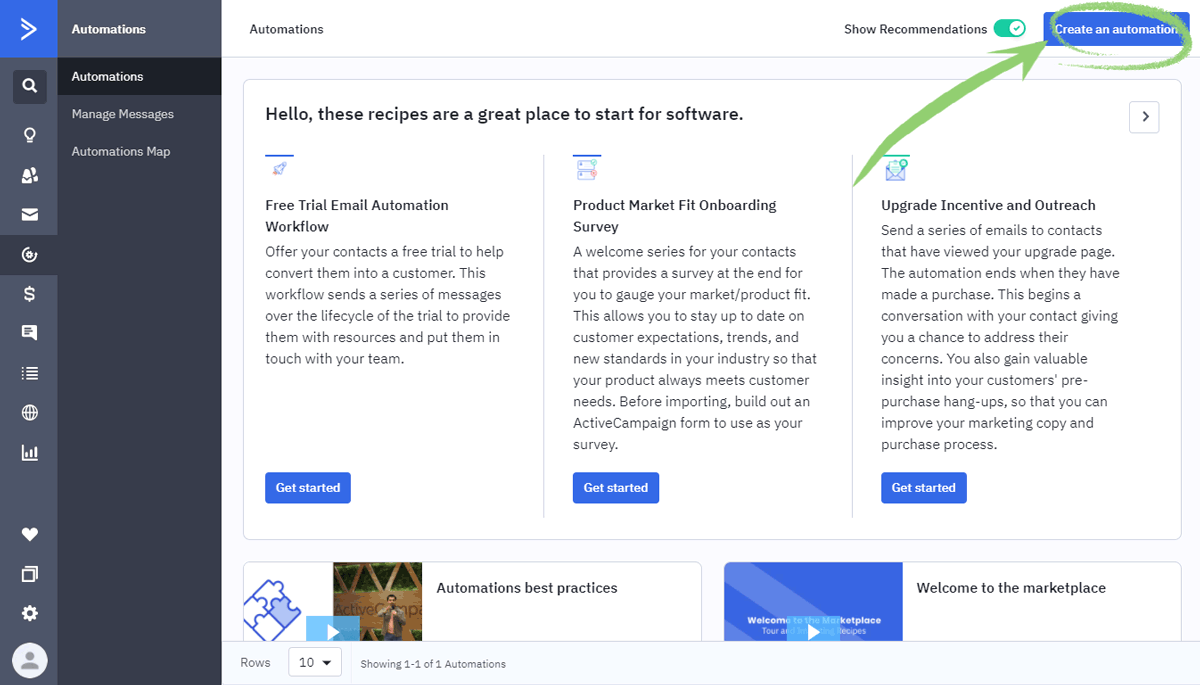
A pop up will appear displaying all kinds of premade recipes sorted by goals and behaviors. For the sake of this tutorial, select "Start from scratch" and click on "Continue".
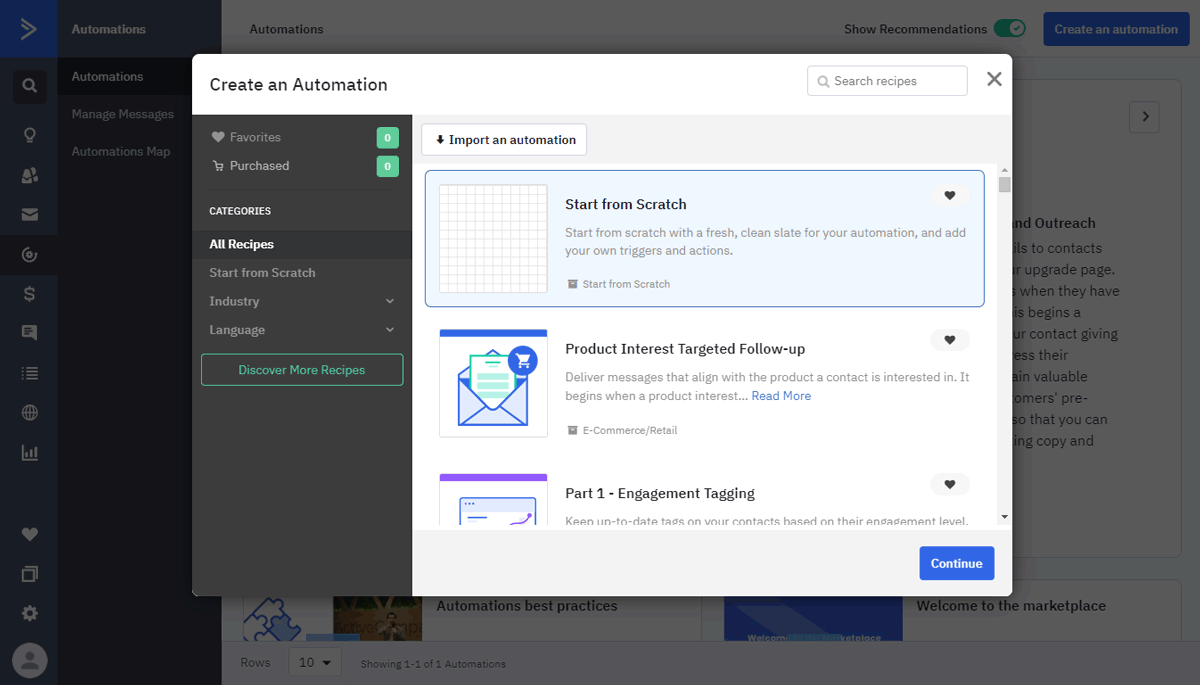
Before you can start working in the newly created workflow, another pop up with the requested "Triggers" will appear. For this tutorial, we'll go with "Subscribe to a list."
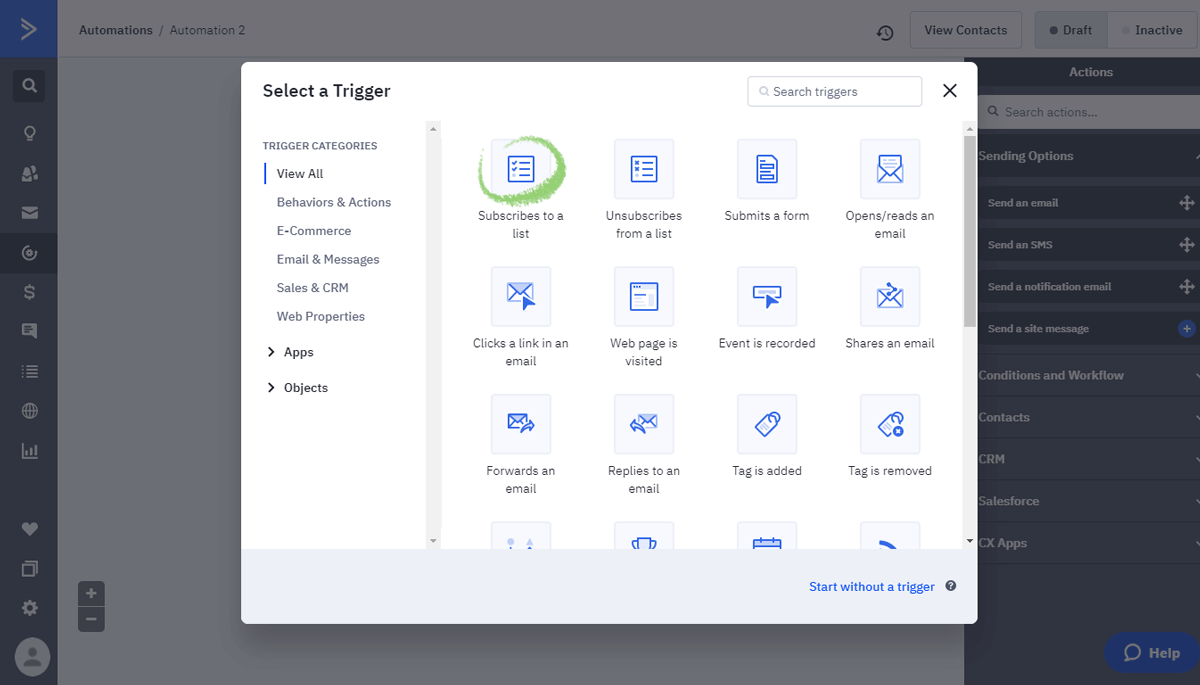
Every trigger has its own customizable actions. In the case of this particular trigger: Subscribe to a list. It allows you to select which list you want to work with, and how many times this automation will take place. Once you are done with the drop-down options, click "Add Start"

ActiveCampaign has a Send SMS built-in feature, however, it lacks tracking tools and two-way conversation features. We are going to ignore this feature in order to use Octopush. Go down into the Action pop-up's left sidebar, right to CX Apps.
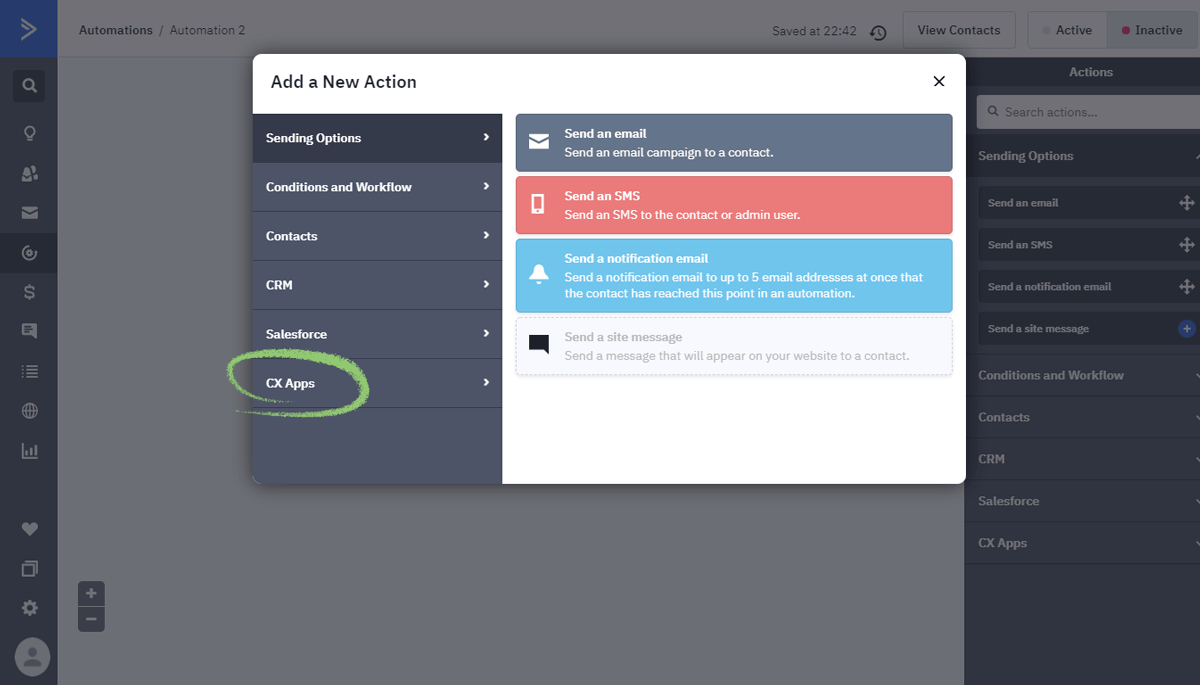
A long list of different related Apps will appear. Scroll down and select "Send SMS using Octopush"
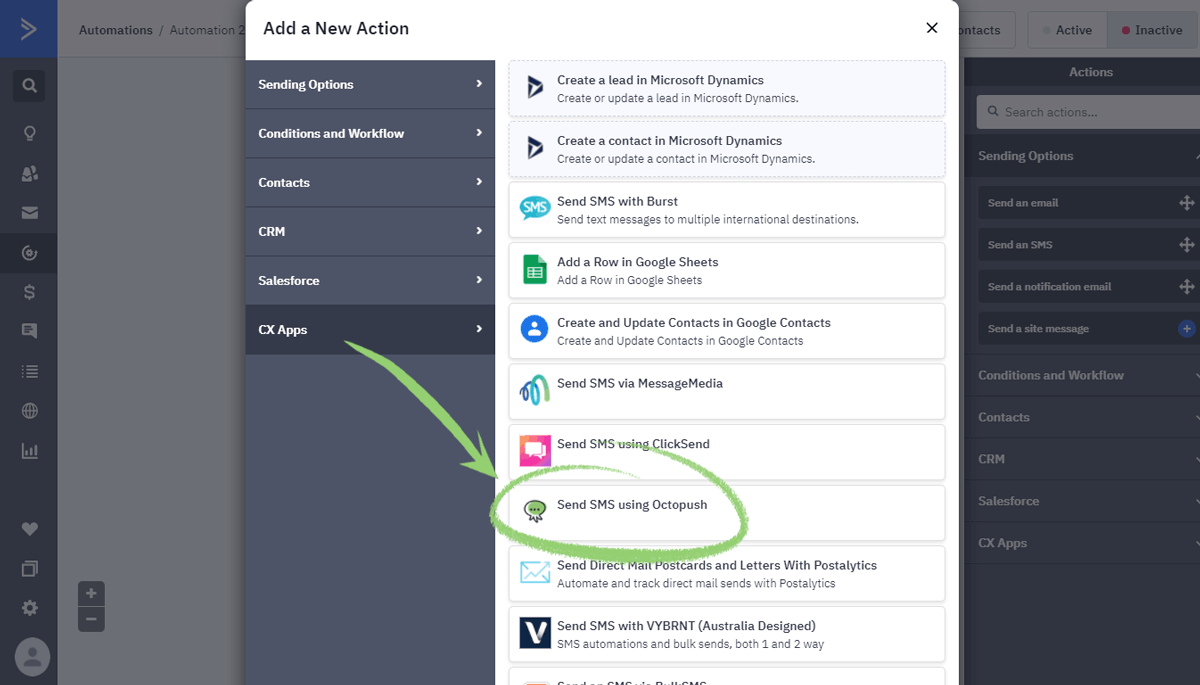
The Send SMS using Octopush pop-up will appear. To start using the App you will need to allow access to an ActiveCampaign into your Octopush SMS account
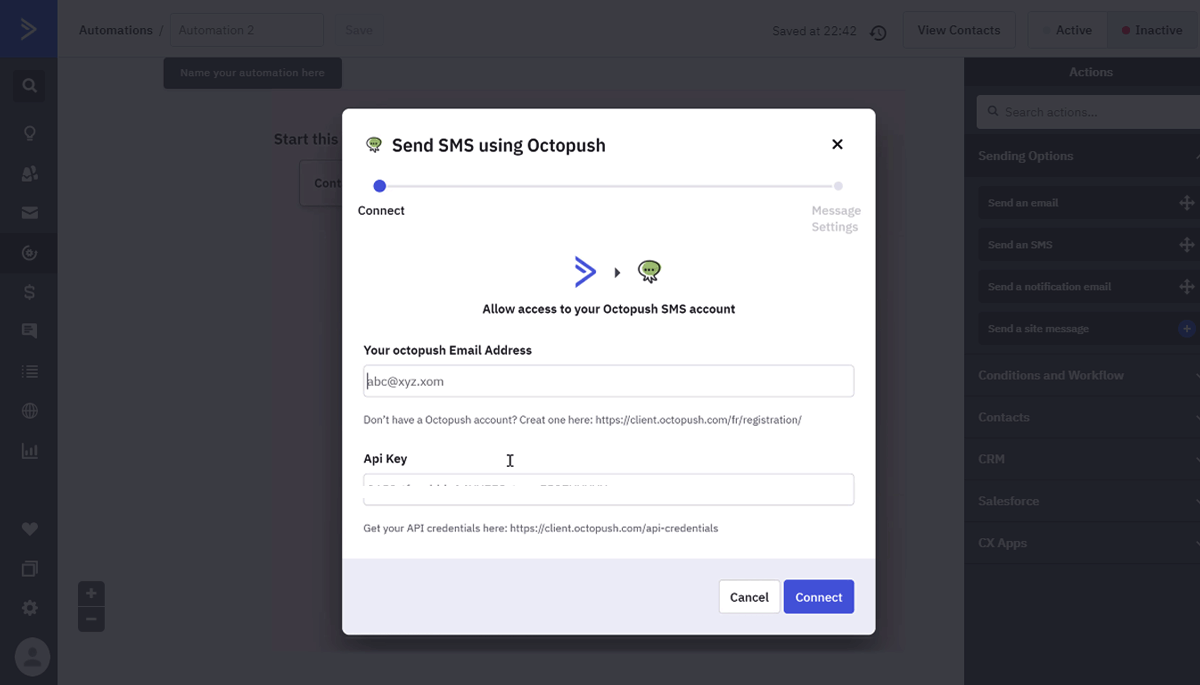
Now, connect Octopush to your ActiveCampaign account. Use the Email address you provided for the creation of your Octopush account.
For obtaining your API key from Octopush, go to your client area. You will need to Activate the API features, so head to Additional Service on the left side bar, and slide from INACTIVE to ACTIVE in the API block.
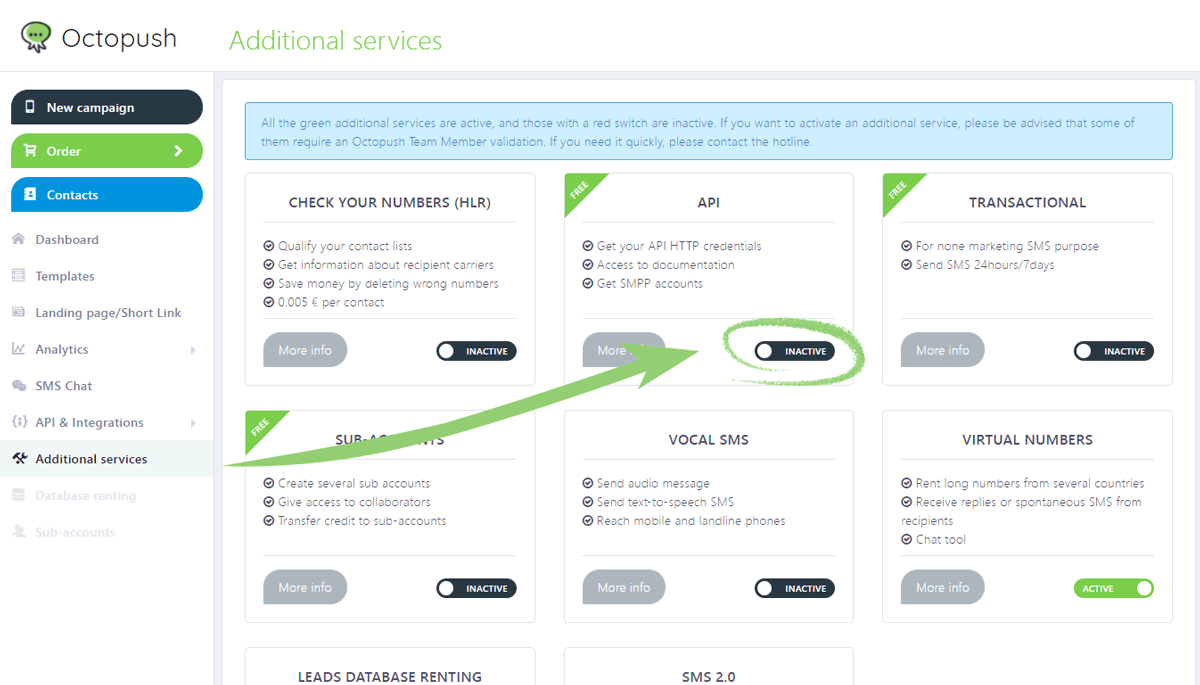
Now you can view the API & Integrations option available on your left sidebar, HTTP API credentials.
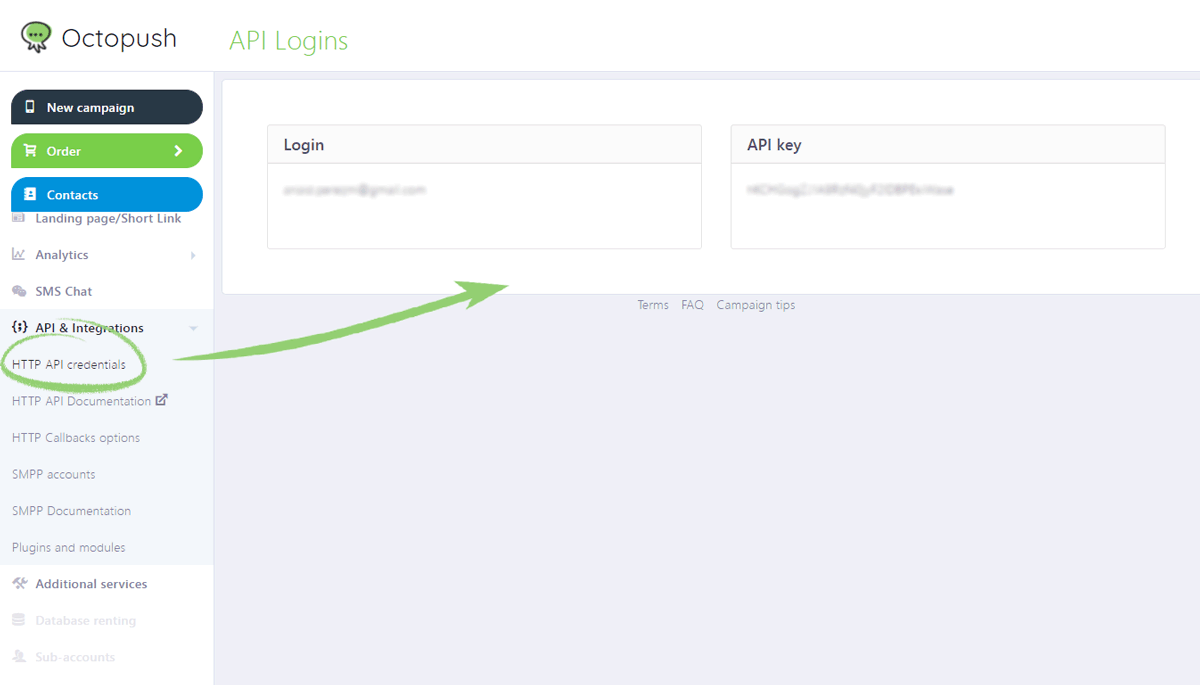
Copy the API key. Go back to your ActiveCampaign account and, the Octopush action popup, paste the API key. Hit "Connect".

3**. Creating automation with Octopush in ActiveCampaign**
The next window in the same pop-up will direct you to the message settings.
You have the option to Fill out the number you want to send from. Leaving it black will use the number associated with your Octopush account.
Alternatively, you can rent a virtual phone number (also provided among other Octopush services) to send SMS messages from local numbers around the globe.
Write down the message you want to send in the "Enter the message text."

You can personalize the message by adding tags such as email, first name, last name, and phone, from your contact list.
Once you are satisfied with the body of your message, hit Finish.
Your automation is correctly set!
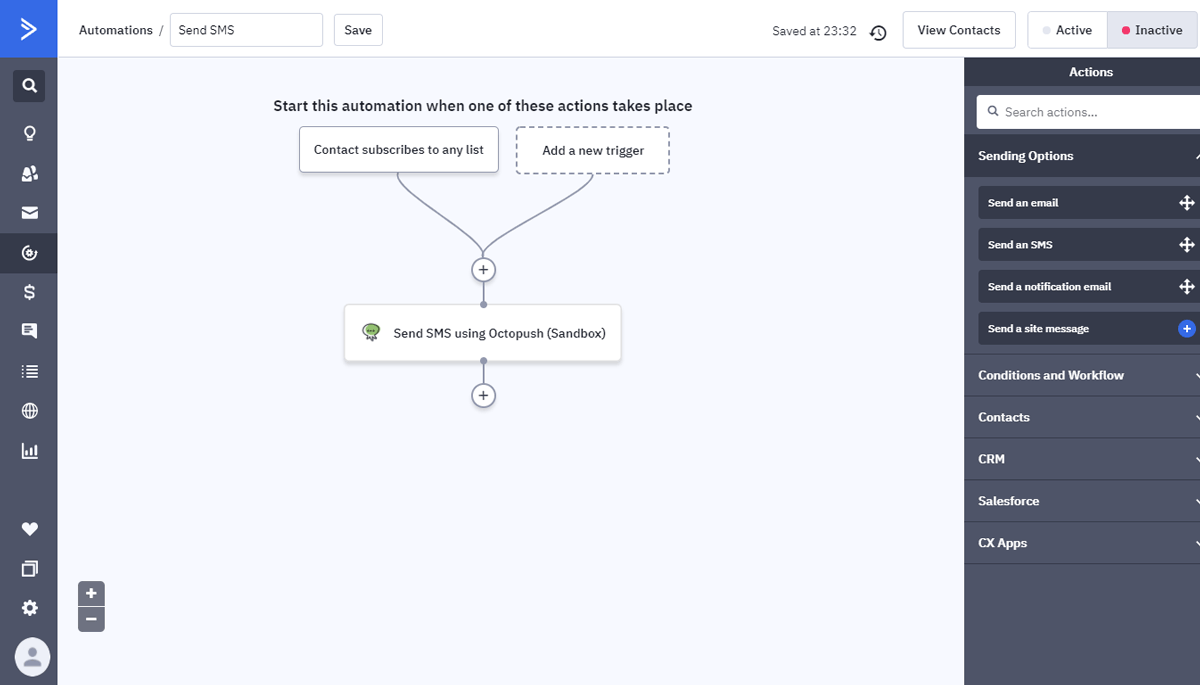
4. Example of how an SMS campaign would look with the Octopush app
To test your automation, we suggest using your phone number to receive your first message in your mobile device.

You can see all the contact message history in ActiveCampaign. Simply go to Contact on your left sidebar and you will find the messages on the recent activity list on the right of the customer's contact profile.
If the customer replies to that message, the history of the conversation will appear in both ActiveCampaign activity and Octopush SMS campaigns analytics, from where you can track the opening rates and times.
